
GIMP (Gnu Image Manipulation Program) is an awesome tool for use in creating Digital Scrapbook layouts. In order to begin, the program will need to be downloaded, installed, and set up on the computer for use. I use a Windows computer and therefore will provide instructions for the Windows version installation. Unfortunately, I do not have the knowledge to assist with installation on other devices.
To get started, download the program from www.gimp.org. At the time of this tutorial the latest version is 2.10.18 therefore the images will be from this version.
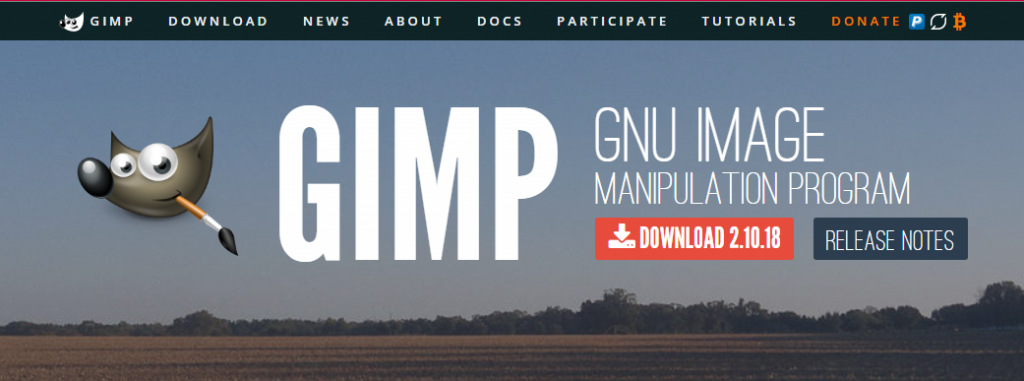
The downloaded file comes with an installer therefore you will simply need to double click on the downloaded .exe file to begin the installation process. Once it has been installed you can open GIMP by accessing the program through your START menu.
For easier access in the future you can right click on the GIMP program icon located in the START menu and choose to PIN IT to the taskbar and/or the START menu.
With the first run, GIMP will open with one to three separate windows. You have the total flexibility in the personalization of your GIMP. There will be a window for your image and can be up to two dockable dialog boxes. One with your tools and associated menus and the other with layers and associated menus.
From the WINDOWS drop down menu located at the top you can select the DOCKABLE DIALOGS you would like easily accessible. From this same WINDOWS menu you have the option of a SINGLE WINDOW MODE. With the SINGLE WINDOW option, your Open Image tabs can be along the top, either side, or the bottom.
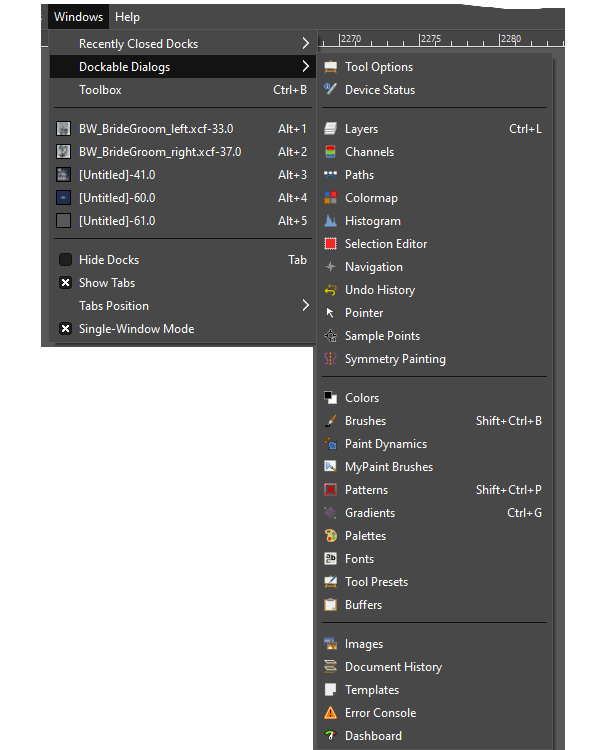
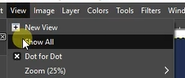
GIMP default settings will open an image without the ability to see beyond the active image. To see what is beyond the image boundaries, you can access the VIEW menu from the top menu bar and select SHOW ALL. This will allow you to see all of a photo in case it were larger than the active image.
For further clarification of the steps, watch this video:
My goal is to provide the tools you need so you can create awesome Digital Scrapbook layouts. These layouts will preserve your memories and those of your family so future generations can participate! Let me know if there is something specific you would like to learn.
Bye for now!
